What's new in the v1.41 de1app

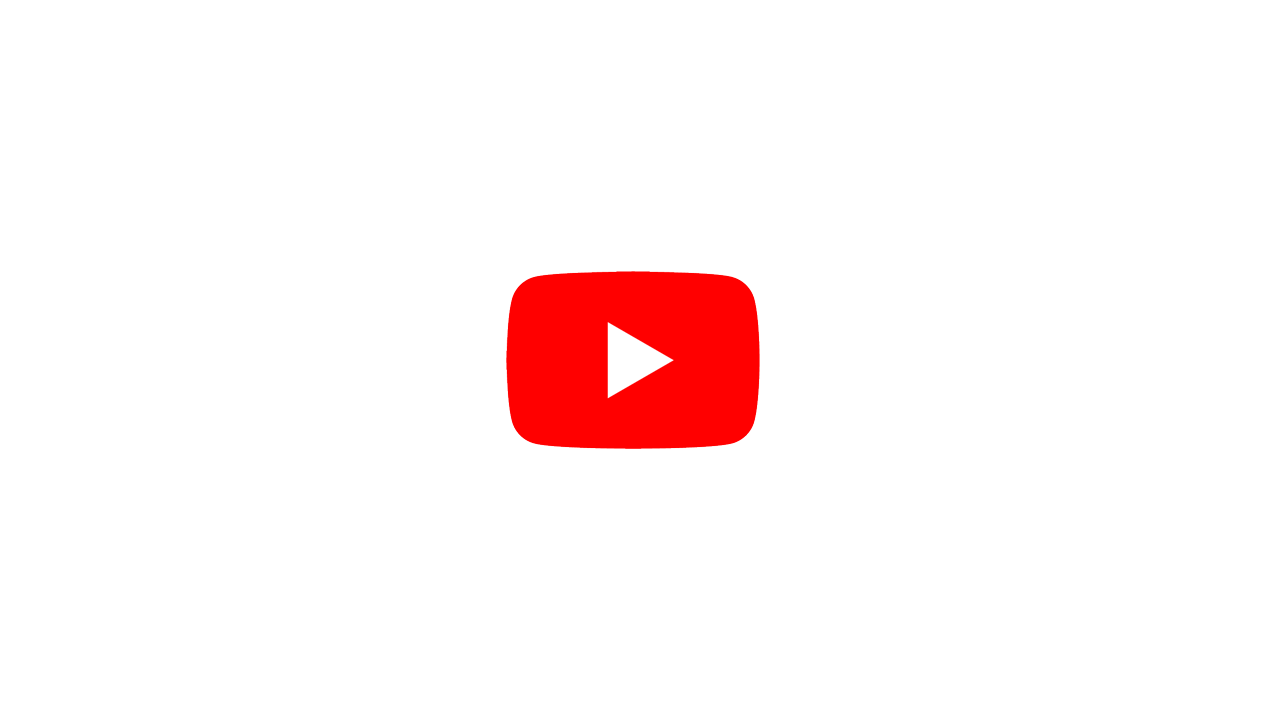
Steam

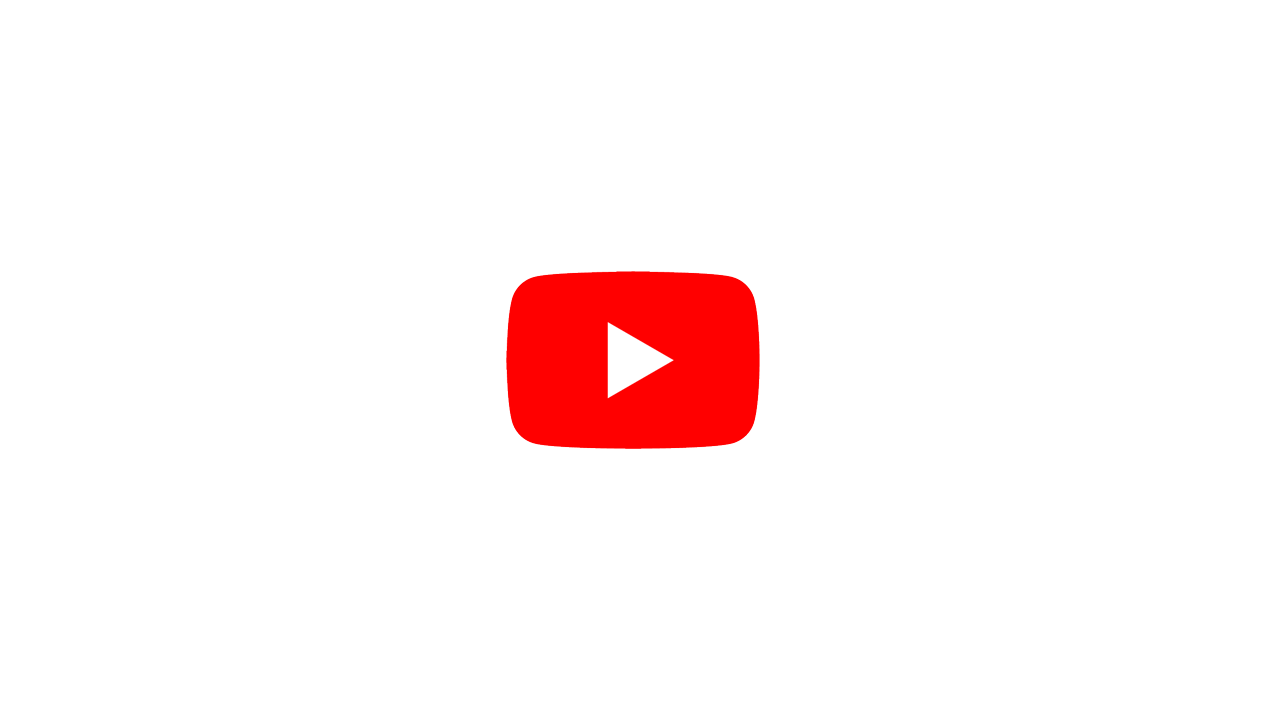
- Two tap steam stop: for those that dislike the default “steam auto purge” behavior.
- Reduce electricity consumption by 60% during “hot idle” by easily disabling steam and enabling it when you need it
- Fast switching from Espresso to Steam
- Short burst of steam (under 7 seconds) doesn't do a steam purge, just stops.
- A steaming problem when using the Filter 2.1 profile, fixed.
Hot Water
- Faster hot water flow rate, and control over it, and less stuttering
- Realtime control over hot water flow rate, same control as with Steam and Flush
- Hot water is now automatically temperature accurate, reducing flow if needed
- Faster starting hot water
Flush
- Control over the Flush flow rate, both faster and slower than previously possible
- Flush auto stop timer in Insight skin
- Too long a flush at too high a flow rate generates a warning, and also triggers group head warmup, to prevent too-cool espresso making
- Realtime control over Flush flow rate, same control as with Steam and Hot Water
App
- Smart Charging: prevents the “tablet battery swells” problem, extends battery life. Automatically keeps battery charged between 55% and 65%.
- Tap-on-blue-colored-numbers throughout the app, to get a full screen data entry page. No more tap-tap-tap on +/- controls
- Enrique's attractive DUI controls now used widely
- GHC Purple LEDs flash each time a profile is update
- Improved use of colors, especially in Insight Dark skin and in listboxes
- Refill kit auto-detection on DE1 bootup, override on Calibration page
- Flip screen option for 3rd party tablets
- Calibration now spreads over 3 pages, with easier navigation between them
- Reset Skin in the Cloud Update App now also resets screen resolution
- Built-in profiles cannot be deleted, your version is automatically given a new name
# DETAILED EXPLANATIONS BELOW
Steam
Two tap steam stop: for those that dislike the default “steam auto purge” behavior.
This is a great feature for people who dislike the “auto purge” at the end of steam.
first tap OFF on GHC stops the steam, but puts the steam into “soft puffs” second tap OFF on GHC causes the steam to purge
Give it a try, it's really quite nice, and I think Ray has managed to find a solution for
- those who really dislike the “auto steam purge” because they have move quickly at the end of steaming,
- yet still handle Decent's worries about milk being sucked up into the steam wand and not cleaned out.
This is an optional feature.
To enable this “two tap steam stop mode”, go to Settings->Machine->Page 3.

Reduce electricity consumption by 60% during “hot idle” by easily disabling steam and enabling it when you need it
Here is an idle power comparison between the steam-enabled and steam-disabled.
If you're not steaming milk, you absolutely should disable the steamer.
Fast switching from Espresso to Steam
When Espresso is ending, the DE1 takes about 3 to 5 seconds to clear the hot water out of the system, before returning to its Idle state.
With this new firmware, you can tap the STEAM button on the Group Head Controller, while espresso is ending, and the ending will be interrupted, and move directly into starting-to-steam.
This works both if the de1app is stopping the shot and also if you've hit the group head STOP button.
It's not a huge difference: perhaps a savings of 5 seconds.
However, it's been a minor annoyance, having to wait for Espresso to clear out the hot water, only to fill it again a few seconds later, and waiting for that to finish.
***
Short burst of steam (under 7 seconds) doesn't do a steam purge, just stops.
Some people like to purge steam manually, such as before their first use of the steam wand.
Previously, if you did this, the DE1 would do its own auto-purge after you stopped the steam. This was annoying.
Now, a short puff of steam (less than 7 seconds) is recognized as “you're probably doing a manual steam purge” and the DE1 won't do an auto-purge afterwards.
***
A steaming problem when using the Filter 2.1 profile, fixed.
The was a bug with some coffee profiles, that used very low software-limiter values (that espresso would never use) and this caused Steam not work, if that profile was loaded. This has been fixed.
Hot Water
Faster hot water flow rate, and control over it, and less stuttering
The DE1's hot water was previously run at 6 ml/s, and also quite sputtery.
It now defaults to 10 ml/s and I'm finding it much less sputtery at that higher flow rate.
Realtime control over hot water flow rate, same control as with Steam and Flush
Steam, Flush and Hot Water now share the same style real-time controller that previously only Steam had. Note that this is a feature of the Insight skin, and not on other skins (for now).
Hot water is now automatically temperature accurate, reducing flow if needed
The hot water firmware is now “temperature priority”, meaning that if the temperature cannot be maintained at the flow rate you asked for, the flow rate is automatically reduced. Quality is more important than speed!
This means that those of you with DE1XXL, or on 240V, will have higher hot water flow rates, for longer, than those of you on 110V power.
Faster starting hot water
Previously, hot water would take about 5 seconds to start, because we wanted to absolutely nail the temperature accuracy.
Now, we start hot water much faster, and then fix the temperature as its running.
In the end, the hot water temperature you get is within a few degrees ºC of what you asked for.
We decided that perfect temperature accuracy with hot water is not as important as speed.
Flush
Control over the Flush flow rate, both faster and slower than previously possible
It defaults to 6 ml/s, the same as previously.
Some reasons you'd want to control this:
- if you use the FLUSH feature to quickly make Americanos, then you'll want a faster flow rate.
- a slower flow rate to just give enough water to clean off the shower screen before (or after) an espresso
ps: The Flush water comes out at the temperature set for your current espresso profile.
Flush auto stop timer in Insight skin
Flush now defaults to turn off after 5 seconds and in Insight Skin, now has a new GUI control.
This gives us several benefits:
- faster workflow: no need to stand by to press off
- saves on use of nice espresso water (you're using nice water, right?)
- prevents over-cooling the group head, which can happen if you flush for a long time
- Energy savings
Too long a flush at too high a flow rate generates a warning, and also triggers group head warmup, to prevent too-cool espresso making
However, note that sometimes it's useful to use Flush to cool the group head,
- such as if you're switching from a high temperature profile (such as a 98C pour over) to a lower temp one (a 88C Default Espresso profile).
- The DE1 preheats the group head to the goal temperature.
- Physics allows the DE1 to easily heat the group to a new goal temperature,
- but we don't have an automatic way to cool the group. But you can cause the group to cool, by doing a longer Flush.
Realtime control over Flush flow rate, same control as with Steam and Hot Water
App
Smart Charging: prevents the “tablet battery swells” problem, extends battery life. Automatically keeps battery charged between 55% and 65%.
We've found that the Teclast-manufactured Android tablets we've been shipping for the two past several years, don't like to be kept at 100% full battery charge. After about a year, the battery will often swell. This is a limitation of Android, which doesn't have smart battery charging built into the OS.
We've been providing free replacement to the tablets this happens to, but we'd much rather it doesn't happen.
This de1app upgrade will automatically enable “Smart Charging”. You can find this feature in Settings->App->Misc.
The USB charging power on the front of the DE1 will automatically be turned off when the tablet reaches 65%. It will be turned back on when the tablet drops to 55% charge.
There is one small downside to this Smart Charging feature, however:
- each time charging is turned back on (at 55%) the screen backlight will briefly light up, for about 5 seconds
- This is a feature of Android, that we aren't able to turn off
- This is only annoying to those who sleep near your DE1
- To make this less annoying, change your screen saver to BLACK and the screen saver brightness to 0%. It still won't be 100% black, but it's close.
- Turning the screen off doesn't work as a solution, as the tablet will still light up for 5 seconds when USB power is restored
- We don't recommend disabling the Smart Charging feature, though, because your battery will eventually swell, if kept at 100% at all times
Teclast has developed new firmware for us, that is on tablets we now ship, which automatically:
- stops charging at 80%
- decreases charge wattage as the battery approaches 80% charge
- thus, Smart Charging is not necessary for Black or White colored Teclast tablets that we are shipping as of September 2022.
- You can tell that they're Teclast tablets, as they have a USB-C jack on them, whereas our other tablet models have used Micro USB.
- DE1 that we're shipping now won't necessarily have Smart Charging on by default, if it's not necessary. However, turning the feature on won't have any negative effect on tablet longevity.
 Tap-on-blue-colored-numbers throughout the app, to get a full screen data entry page. No more tap-tap-tap on +/- controls
Tap-on-blue-colored-numbers throughout the app, to get a full screen data entry page. No more tap-tap-tap on +/- controls
Almost everywhere that a number is editable, it is now editable with a full screen keyboard. These opportunities are signaled with blue text.
and you then get a full screen number entry page like this, with quite a few features, thanks to Enrique.
Enrique's attractive DUI controls now used widely
Much more attractive graphical controls are now widely used in the de1app:
GHC Purple LEDs flash each time a profile is update
Every time you make a chance to an espresso profile, its gets sent to the DE1. There was occasionally a problem where people would make a change, and immediately press the ESPRESSO start button, before the new profile had finished uploading.
This could cause a problem, because not all the steps are yet in the DE1, and you'd not have a successful espresso.
Now, every time you make a change to an espresso profile
- the DE1 won't let you start an espresso until it's finished uploading (takes about 1 second)
- the LEDs on the group head flash purple to let you know the new profile was received.
Improved use of colors, especially in Insight Dark skin and in listboxes
Color contrast on listboxes is everywhere improved:
I've revisited the GOD SHOT line colors, and:
- with Insight on a white background, the GOD SHOT lines are brighter
- with Insight on a black background, the GOD SHOT lines are darker
Here are samples:
Refill kit auto-detection on DE1 bootup, override on Calibration page
the firmware, on DE1 powerup, now detects the refill kit.
- This means that if you plug the refill kit in after powering your DE1 on, the DE1 likely won't use your refill kit. Power your DE1 off/on again.
- The refill kit must be plugged in and turned on when the DE1 is turned on, in order for the refill kit to be correctly auto-detected.
- If you have a v1.0 DE1 and a refill kit, you will likely need to choose “force on” to use your refill kit. v1.0 machines didn't have the PCB hardware to detect the power load change that the refill kit causes, so we can't auto-detect. The setting is on Page 3 of the Settings->Machine->Calibration settings.
- For most people, this will simply work correctly, and you won't need to think about.
- This change was put in for certain “edge cases” so that the DE1 does the right thing.
- This new feature also means that in the future, the de1app can know if you have a refill kit, and make different decision, or show you different options, as appropriate.
Flip screen option for 3rd party tablets
This is if your own-purchased tablet has a USB charge port on the right hand side, which is the opposite of where the DE1 wants it to be.
In that case, you will likely rotate your tablet 180º and you need your de1app to flip as well.
You can find it in Settings->App->Misc.
Calibration now spreads over 3 pages, with easier navigation between them
Here it is: This is needed because there is now a 3rd page, with some of the new features described above:
Note that the controls on the left of that page also exist, in easier form, in the Insight skin. However, they're duplicated here so that if you're using a Skin that doesn't implement these new features, you can still get to then.
. . .
There's a calibration warning page now, before you see the first Calibration page. Some people thought it fun to enter outrageous numbers into some of the calibration settings, to see what would happen.
Depending on what you did, you could make your machine unable to make good espresso, as you'd decalibrated temperature, pressure or flow and you needed to recalibrate it now, which requires some test equipment.
Reset Skin in the Cloud Update App now also resets screen resolution
A common problem people run into, is that they change their app's screen resolution (in settings->app->misc) to something much larger than what they really are capable of. Afterwards, the app doesn't work right (only a part of it is visible) and there's no easy way to go back.
Now, if you make this mistake, you can run the Cloud Update app, and tap “reset skin”. You'll go back to the Insight Skin, and also back to the default screen resolution.
***
Built-in profiles cannot be deleted, your version is automatically given a new name
- built-in profiles cannot be deleted.
- Instead, tapping the TRASHCAN icon hides them, and they can be unhidden later.
- A “read_only 1” setting in the profile file enables this.
- For programmers: if you make your own profile and want it to have this “cannot be deleted” property, set “read_only 1” in the saved profile file.
- if you try to save over a built in profile, it is automatically given a new name, with a numeric suffix, to avoid overwriting it
- a long standing bug that caused the same profile name to be used over and over, as you hit the PIGGYBANK save icon, has been fixed. This would cause lots of profiles with the same name to be created, which you would then need to delete.
- This also fixes an annoying fact of the old system: when you did an “app update” any changes you had made to the built in profiles, were lost. This can't happen now.
Here's a short video showing how the change works:
The “Name and save” label now simply says “Save” for profiles you've created. For built-in profile the label reads “Pick a new name to save”
Also see: What's new in DE1app software?
Updated 2022/09/06